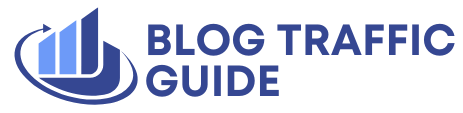Introduction to Plugin Conflicts
One of the most frustrating things that can happen to a WordPress user is installing a plugin, only to be met with a white screen of death upon activation. This screen, where your beautifully crafted website once lived, is now plain white or produces a line or two of unformatted text. A plugin conflict occurs when you have two plugins installed, and while they both work fine individually, running them together breaks the site. This usually happens when plugins run in tandem and come packaged with the same or similar library functions, resulting in a naming conflict and a PHP error.
What Causes Plugin Conflicts?
Plugin conflicts tend to occur when you install a Must Use (MU) plugin via a service like FTP, an update to one or more plugins takes place, or you have a custom plugin activated and changes are pushed to the server. However, with WordPress introducing protections in place over the last few years, plugin conflicts are becoming more rare. If an error does occur, WordPress will backtrack automatically, provide an error, and leave the plugin deactivated.
Diagnosing Plugin Conflicts
To diagnose a plugin conflict, you need to determine if you have access to WordPress. If you do, the conventional approach is to deactivate all plugins and switch to a default theme to try and troubleshoot where the problem occurs. However, this may not be ideal if you’re doing this on a live site. An alternative approach is to install the Health Check and Troubleshooting plugin, which allows you to run a version of the site with a default theme and no plugins installed.
If You Don’t Have Access to WordPress
If you don’t have access to WordPress, there are still ways to diagnose and fix the problem. You can check the host’s log file, which may be easily visible in your host’s dashboard or from within cPanel. If you only have a file browser, the log file is usually located outside of the /public_html/ or /www/ directory, often in a file called /logs/. If you can’t find the log file, you may need to activate it by adding specific lines to the wp-config.php file.
Resolving Plugin Conflicts
Once you’ve identified the plugin causing the conflict, you can manually change the plugin by renaming the plugin folder in your FTP program or file manager. This will deactivate the plugin when you next log into WordPress. It’s essential not to delete the WordPress plugin if you can prevent it, as this will force the deactivation of the plugin in question.
Good Practice to Prevent Plugin Conflicts
If you’re a developer building WordPress sites, following good practice can prevent plugin conflicts. Some tips include:
- Naming your classes or functions with a prefix to prevent similar functionality from having the same function name.
- Using function_exists around your functions to prevent your functions from loading if they already exist.
- Using class_exists to check if a class has already been loaded.
- Loading your functionality late, so naming your plugin folder with a late alphabet letter is useful.
- Ensuring your server setup is the same (or as close to being the same) as the live environment.
Conclusion
Plugin conflicts can be frustrating, but by following the steps outlined above, you can minimize the risk of conflicts and resolve issues quickly. Remember to always follow good practice when building WordPress sites, and don’t be afraid to seek help if you’re unsure about how to resolve a plugin conflict. With the right approach, you can prevent plugin conflicts and ensure your WordPress site runs smoothly.