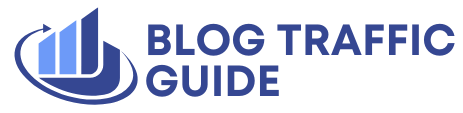Introduction to Site Migration Issues
Site migration issues can be a real headache. You plan, create a staging site, and then when the site goes live, there’s bound to be something wrong. Quality assurance gets thrust into overdrive the moment that migrations are complete. You sift through thousands of pages, metadata, and more to fix any problems before someone else notices. It’s a lot of work and time-consuming to feel confident that a site migration is complete without issues.
How to Identify Migration Issues Quickly
But, there’s a way to identify migration issues quickly using Google Sheets and AI. You can compare old and new ScreamingFrog crawls, identify immediate issues that you need to resolve, and adapt the script to make it work for you, whether you’re working on a small local business site or an enterprise.
Setting Everything Up With Screaming Frog And Google Sheets
To get started, you’ll need to set up a Google Sheets with the following sheets: Overview, Old Crawl, and New Crawl. You’ll run your ScreamingFrog scan using any settings that you like, and then import the data to the Old Crawl and New Crawl tabs in your Sheets. Your sheets will look something like this:
Creating Your Overview Sheet
The Overview sheet should contain the following columns: Existing (old) URL, New URL, Status Code, Indexability, Title 1, Meta Description 1, H1-1, H2-1, Column 3, and Column 4. This sheet will help you compare the old and new crawls and identify any issues that need to be resolved.
Using AI to Compare Data
Once you have your sheets set up, it’s time to put your favorite AI to work to compare your data. You can use ChatGPT, Claude, Deepseek, or Gemini to generate formulas that will help you compare the data between the Old Crawl and New Crawl sheets. You’ll need to prompt the AI with the following:
- Look up a value in column A of "Old Crawl" using the value in column A of the current sheet.
- Look up a value in column A of "New Crawl" using the value in column B of the current sheet.
- Find the corresponding column in both sheets by matching the column header in row 1 with the current column header.
- If the values match, return "Pass".
- If they don’t match, return "Error (oldnew)" with the differing values shown.
Ideas for Expanding Your Migration Sheet
Your formulas will depend on the settings of your Screaming Frog crawl, but here are a few ideas for expanding your migration sheet:
- Create a function to compare all of the status codes between the Old Crawl and New Crawl to identify key issues that exist.
- Add a formula to highlight metadata that is too long or short, so that you can add it to your task list for when the audit is over.
- Create a function to monitor Response Time between both the Old and New Crawl so that you can identify any issues that the new crawl may have or report speed increases if switching to a new host or server.
- Create another function to compare the URL structure of each URL.
- Develop a new function for Inlinks to be sure that no internal links were lost in the migration.
Conclusion
Migrating a site is always tedious, and a lot of QA goes into the process. While necessary, using AI to compare data and identify issues can make the process much easier. You can also use AI to recommend further enhancements to your newly migrated site. By following these steps and expanding your migration sheet, you can ensure a smooth and successful site migration.